Want Business Email's For Free..?That's How You Can Get It .
Business Email For Free
Sometimes people don't get the business email in there hosting package or cant purchase a hosting package with business email due to budget constraints. But now everyone can get the business email for free by following these easy step.
Prerequisites
- Domain with Godaddy or any other hosting provider. In this Article, I will use GoDaddy as a Domain and Hosting Provider.
- Gmail Account to receive your business emails and send email using your business email.
Follow These Easy Steps:
- Login to your Godaddy Account.
- Click on My product under the Profile icon.
- Scroll Down on My Product Page you will find Additional Product section theirs.
- Click On Additional Product, you will find Email Forwarding Pack for your domain for which you want to create Business Email. Click on Redeem. If you already Redeem that pack then you will find that at pack under Workspace Email section which on the same page just above the Additional Product Section.
Note: As the image shows, I have already redeemed my Email Forwarding pack so it is showing under my workspace email section. Not in the Additional product. If you have not redeemed the pack yet then it will be shown under Additional product like the one is showing in Image. Click on Redeem.
- Once you redeemed that pack this will be added in your workspace email section. Click on Manage All under Workspace Email. This will take you to the workspace control center.
- Choose the account forwarding in which you want to create Email forwarding. And Click on Create Forward.
- Once you click on Create Forward a new popup window will appear. Fill the details it asking.
- Business Email you want to create. It could be anything like abc@yourdomain.com.
- Gmail or any other email where you want to forward your emails.
- And finally, click on create. It will create an email forward for that particular business email.
- Once you created an email forward successfully. Please check your server setting. This can be done by clicking on Tools==> server settings on the same Page of workspace control center.
Note: If you also face this Error NO MX Records Were Found. Please follow these steps to resolve this error. This has to be done in your hosting provider.
- Go to My Product page Again and click on DNS tab of your Domain. This will take you to the DNS Management page.
- Add new records in DNS Page. By clicking on Add button has given on the bottom of the page.
Note: Once adding these again check your server setting. Your Error must be resolved now. Wait for few hours to take all these changes into effect. After Few hours try sending an email to the business email you have created using these steps from any email account. You will find that all emails sent to your business email are received at your Gmail Account you entered during creating forward.
Now we will send email from your business email using your that same Gmail account in which you are receiving your business email. Follow these steps:
- To send Email you will need an SMTP Server. For this Create an account in this site https://www.smtp2go.com.
- Once You Create an account in this site it will provide you SMTP Username and password.
- Now Login to Your Gmail account and go to setting. Click on Accounts and Import Tab.
- On Send Email As section ==> Click on Add another email address. A new window will appear.
- Enter the Sender name you want to show on your email as I have entered Digital Monika. All my mail sent from this email account will have this name as sender.
- Enter the email address, in this case, your business email which you created earlier and from which you want to send an email. Click on Next Step.
- Please enter the SMTP server name and password in next page given by smtp2go website while creating your account, and set the port to 25 and click on add account.
- You will receive a verification code on the email from which you have created an account on smtp2go website. Enter this code on google verification page. Once your account is added make this account as default and its done.
Now you can send email from your Gmail account having your business emails as from Email address. Find Screen Shot of all the above steps below.
Sending Email from Gmail using your business email.
NOTE: If you face any problem, feel free to contact us on given email.
Tags: SEO services in Faridabad | Digital marketing in Faridabad | SEO packages | SEO service Delhi | best SEO services Faridabad | SEO freelancer | local SEO Services | SMO service Delhi | best SMO services Faridabad | SMO freelancer | SMO packages | Social Media Optimization | Website Design & Development | Website Design & Development in Faridabad | Website designing company in Faridabad | Web development company in Faridabad | Website designing in Faridabad | Web development in Faridabad







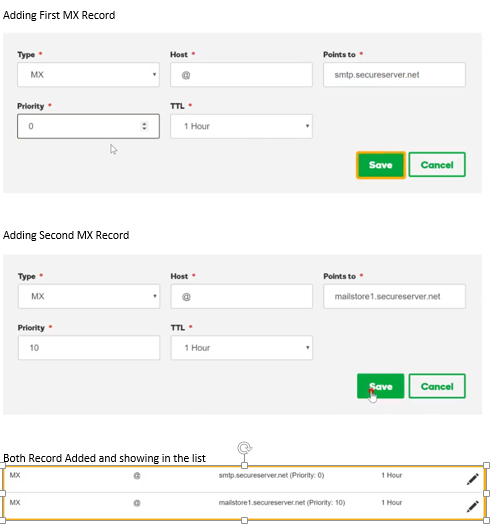






Really a nice article. Got my business email for free in just few easy step. Those who want business email for free should try this. Thanks
ReplyDeleteThanks Pankaj its really nice that this help you.
DeleteFor those looking for a reliable free business email option, first forward all your business emails to gmail itself. Then there is an option in gmail to use their SMTP server to send mails using your business email address. I would like to ask you that... have you tried it?
ReplyDeletei would like to know if it is possible to have myname@imdomainname.org instead of @imdomainname.com. please help
ReplyDeleteNo you can't change your domain in your business email.
DeleteWill these mail goes to spam or will land directly on mail box??
ReplyDeleteThese will go directly on the mail box not in spam.
DeleteI appreciate your efforts and urge to share more blogs of this kind.Cheers!
ReplyDeleteYour blog "Want Business Email's For Free..?That's How You Can Get It" helps me a lot thanks Monika Mam.
Thankyou So sir... I will definitely share these kind of information.
ReplyDeleteThis comment has been removed by a blog administrator.
ReplyDeletehttps://www.xpertlogix.com
ReplyDeleteThis comment has been removed by a blog administrator.
ReplyDeleteThis comment has been removed by a blog administrator.
ReplyDelete